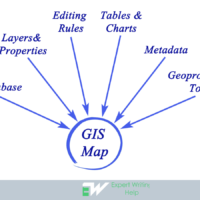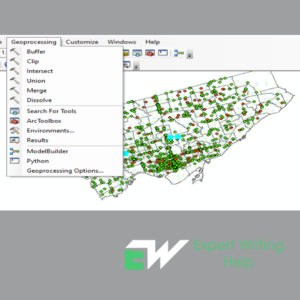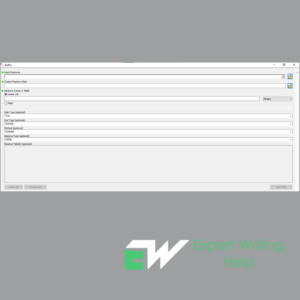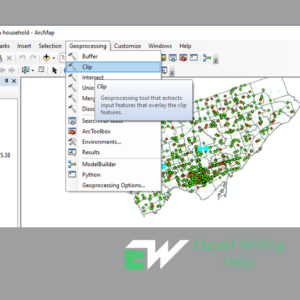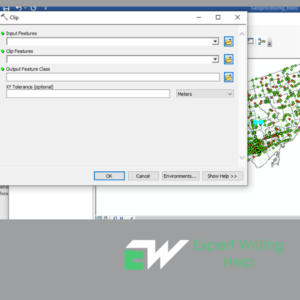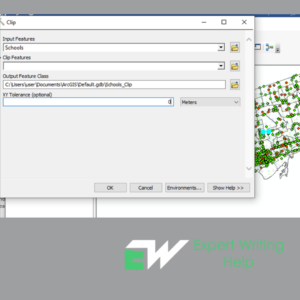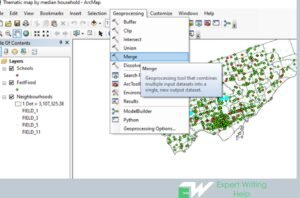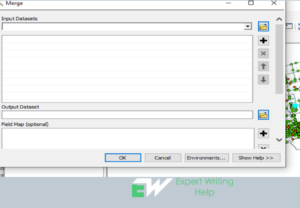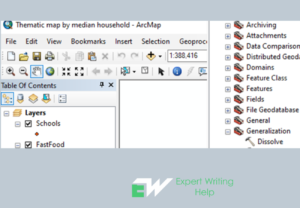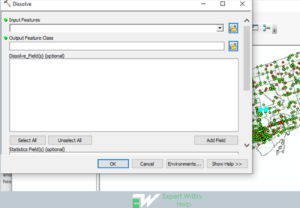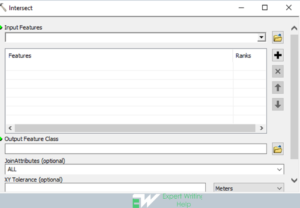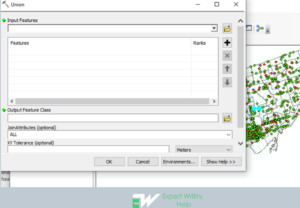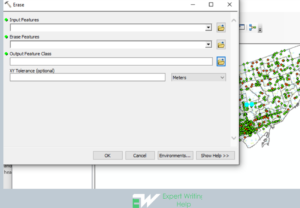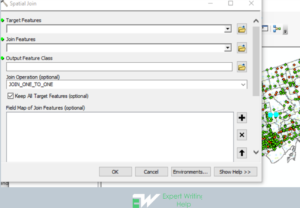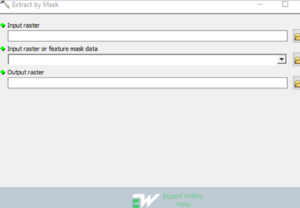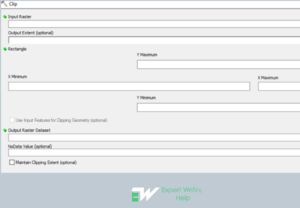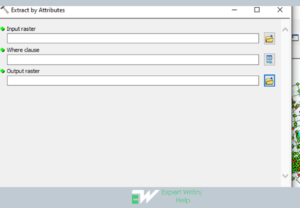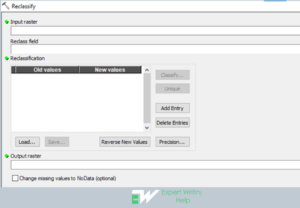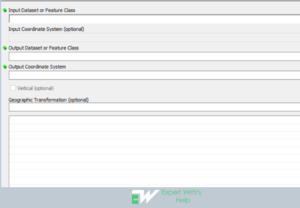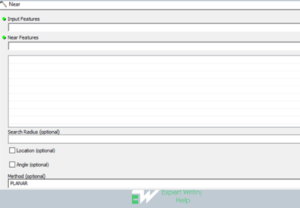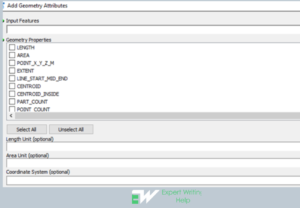Ultimate Guide: How to Write Article Review:- Format, Types, Tips and Examples
Have you ever read an article and thought, “I’ve got some thoughts on this piece?” Well, that’s where article reviews come in. An article review is a written evaluation of a published piece, where you summarize the content and analyze its strengths and weaknesses. Sounds cool, right?
But why should you care about writing article reviews? Well, they’re not only a fantastic way to sharpen your critical thinking skills but also an excellent opportunity to practice and improve your writing. Plus, they’re a common assignment in academia and can even help you build credibility as an expert in your field!
So, are you ready to become an article review superstar? This blog post has got you covered! We’ll go through the format, types, tips, and examples of article reviews, plus some common mistakes and how to avoid them. By the end of this post, you’ll have everything you need to write an A+.
Get to learn how article review assignment help team deliver A+ quality review assignment . Let’s get started!
Format: The Blueprint of Your Article Review
A solid structure is the foundation of any great article review. Think of it as a blueprint that will guide you through the process and help you organize your thoughts. Ready to explore the key components? Let’s dive in!
Crafting the Perfect Title and Citation
Kick off your review with an attention-grabbing title that reflects the content of your review. You’ll also need to include the citation of the article you’re reviewing. Remember to follow the appropriate citation style (like APA, MLA, or Chicago) based on your requirements.
Introduction: Hook ’em with a Killer Opening
First impressions matter, so make sure your introduction is engaging and informative. Start with a hook, like a thought-provoking question, an interesting quote, or a surprising fact from the article.
Then, briefly introduce the article’s topic, author, and main argument. And don’t forget to mention the purpose of your review!
Using quotes or intriguing facts to engage readers
For example, if you’re reviewing an article about climate change, you could start with a shocking fact: “Did you know that the last decade was the hottest ever recorded on Earth?” This will instantly grab your readers’ attention and set the stage for the rest of your review.
Summary: Striking the balance between brevity and detail
Next up, provide a concise yet comprehensive summary of the article’s main points. Aim to capture the essence of the piece without drowning your readers in details. Keep it short, sweet, and to the point!
Analysis: Unleashing your inner critic
Now comes the fun part: analyzing the article! This is where you’ll flex your critical thinking muscles and evaluate the strengths and weaknesses of the piece. Discuss the author’s argumens, evidence, and writing style. Are they convincing? Is there anything missting or flawed? Be objective and fair in your assessment.
Conclusion: Ending on a high note
Wrap up your review by summarizing your main findings and offering your final thoughts on the article. What’s the overall impact of the piece? Is it a valuable contribution to the field? Don’t forget to include a call-to-action for your readers, encouraging them to read the article or share their own thoughts in the comments section.
Types of Article Reviews: Know Your Style
Not all article reviews are created equal. Depending on your goal, you might choose a different approach to reviewing an article. Let’s take a look at three common types of article reviews and when to use them:
1. Descriptive Reviews: Painting the Picture
Descriptive reviews focus on providing a thorough summary of the article’s content. Your goal here is to give your readers a clear understanding of what the article is about and the author’s main arguments. This type of review is ideal when you want to inform your audience about a specific topic without diving too deep into a critical analysis.
For example, if you’re reviewing an article on a new scientific discovery, a descriptive review would help readers grasp the key findings and their implications.
2. Critical Reviews
Critical reviews go beyond summarizing the content and dive into a deeper evaluation of the article. You’ll assess the author’s arguments, methodology, evidence, and writing style, identifying the strengths and weaknesses of the piece.
This type of review is perfect when you want to offer a well-rounded critique and engage in a meaningful discussion about the topic.
For instance, if you’re reviewing a controversial opinion piece, a critical review would allow you to dissect the author’s arguments and present a balanced assessment.
3. Comparative Reviews: The Ultimate Showdown
Comparative reviews involve analyzing two or more articles on a similar topic, comparing their approaches, arguments, and conclusions. This type of review is useful when you want to offer your readers a broader perspective on a subject and encourage them to explore multiple viewpoints.
Imagine you’re reviewing articles on different diets, like keto and paleo. A comparative review would enable you to highlight the similarities and differences between the two, helping readers make informed decisions about their nutritional choices.
Real-life examples for each type
- For more inspiration, check out these examples of each type of article review:
- Descriptive Review: The Science of Sharing and the Sharing of Science
- Critical Review: Opinion Article
- Comparative Review: Comparing Literature Review
- Links to articles or blog posts that delve deeper into each type
Want to learn more about each type of article review? These resources have got you covered:
- Descriptive Reviews: Descriptive review characteristics usage and examples
- Critical Reviews: How to Write Critical Reviews by The Writing Center
- Comparative Reviews: How to Write a Comparative Analysis by The Writing Center
Now that you know the different types of article reviews, let’s move on to some tips that will help you excel in your review-writing adventure!
How to Write Article Review Like Expert Writer
Tips: Secrets to Writing an A+ Article Review
Mastering the art of article review writing doesn’t have to be a daunting task. With these tips in your arsenal, you’ll be well on your way to crafting an insightful and engaging review:
Tip #1: Be a thorough reader: why skimming won’t cut it
To write a top-notch review, you need to know the article inside out. Read it carefully, and don’t be afraid to read it more than once. Pay close attention to the author’s main arguments, evidence, and writing style. The better you understand the article, the more informed and effective your review will be.
Tip #2: Note-taking and organization: your secret weapons
As you read the article, take notes on the key points, arguments, and evidence. Jot down any questions, thoughts, or reactions you have while reading. Organizing your thoughts from the get-go will make the writing process smoother and ensure you don’t miss any crucial details in your review.
Tip #3: Authenticity: let your unique voice shine
Don’t be afraid to inject your own personality and writing style into your review. Your readers want to hear your voice and perspective, not a regurgitation of someone else’s thoughts. Be true to yourself, and your review will resonate with your audience.
Tip #4: Fairness: the art of objective analysis
When analyzing the article, it’s essential to remain objective and fair. Even if you don’t agree with the author’s viewpoint, strive to present a balanced assessment of their work. Recognize the article’s strengths and weaknesses without letting your personal biases cloud your judgment.
Tip #5: The polish: editing and proofreading your masterpiece
Before you hit “publish,” take the time to edit and proofread your review. Look for any spelling, grammar, or punctuation errors, as well as any awkward phrasings or inconsistencies in your argument. A polished review will not only be more enjoyable to read but also showcase your attention to detail and professionalism.
Top-notch proofreading hacks
Need some help with proofreading? This YouTube video offers some fantastic tips and tricks to catch those pesky errors and polish your writing to perfection
With these tips in mind, you’re ready to tackle any article review that comes your way. But before you put pen to paper (or fingers to keyboard), let’s take a look at some common mistakes to avoid and examples of great article reviews in action!
Oops! Common Mistakes and How to Avoid Them
Alright, friends, you’ve got the format, types, and tips for writing an amazing article review in your toolkit. But wait, there’s more! To truly rock your review, watch out for these common blunders and learn how to dodge ’em like a pro:
- Over-summarizing or under-analyzing
Strike the right balance between summarizing and analyzing. Keep your summary short and sweet, focusing on the article’s main points. Remember, the meat of your review is the analysis and evaluation, so don’t let the summary hog the spotlight!
- Forgetting the article’s context or background
Think big picture when reviewing an article. What’s the context or background behind the author’s arguments? Any hidden assumptions or biases? Tackling these aspects in your review will make your analysis richer and more insightful.
- Plagiarism pitfalls and how to steer clear
Always give credit where it’s due. Paraphrase or quote the article when needed, and don’t forget to cite your sources according to the proper citation style. Keep your review original and authentic to sidestep plagiarism.
- Getting too subjective or biased
Sure, your opinion matters, but keep your review as objective as possible. Don’t let your personal beliefs or biases cloud your judgment. Focus on offering a fair and balanced assessment of the article instead.
- Neglecting the importance of a well-structured review
A messy or poorly structured review can be super confusing for your readers. Stick to the format we chatted about earlier, and use clear headings and smooth transitions to guide your readers through your review.
And that’s it. By dodging these common slip-ups, you’ll be on your way to crafting an article review that’s both engaging and informative. So, let’s roll up our sleeves and start writing!
A Step-by-Step Guide to Crafting Your Own Article Review
Now that you’ve learned the ins and outs of writing a top-notch article review, it’s time to get down to business.
Step 1: Review the article with a critical eye
Start by carefully reading the article you’ll be reviewing. Keep a critical eye on the content, and make sure you fully understand the author’s main points and arguments.
Step 2: Jot down your notes and organize your thoughts
As you read, take detailed notes on the article’s key elements. Organize your thoughts using headings and bullet points, so you can easily refer back to them when you’re writing your review. This will help you create a well-structured and focused piece.
Step 3: Draft your review, following the format and tips we discussed
Once you’ve got your notes and thoughts organized, start drafting your review. Remember the format we covered earlier, and use it as a guide for structuring your piece. Keep the tone engaging and informal, and make sure to follow the tips we discussed to avoid common mistakes.
Step 4: Add some flair with catchy headings, links, and multimedia
To make your review even more engaging and fun, spice things up with catchy headings and subheadings. Add links to other blogs or articles that support your points or offer additional insights. You can even include multimedia like images, infographics, or YouTube videos to illustrate your points and keep your readers hooked!
Step 5: Edit and proofread for a polished final product
Check for typos, grammatical errors, and inconsistencies in style or formatting. Make sure your review flows well and is easy to read. A polished final product will leave a lasting impression on your readers and demonstrate your expertise as a reviewer.
Step 6: Share your masterpiece and engage with your audience
Congratulations, you’ve created an awesome article review! Now it’s time to share your work with the world. Publish your review on your blog or platform of choice, and promote it on social media or through email newsletters. Engage with your audience by responding to comments and encouraging them to share their thoughts and opinions on the article. After all, the best reviews spark lively conversations and inspire further exploration of the topic.
Wrap Up!
With the right format, a clear understanding of the different types of reviews, and some handy tips, you can craft an engaging and informative review that’ll resonate with your audience. Remember to avoid common pitfalls, add some flair with multimedia and catchy headings, and most importantly, have fun with it!